Caution
Developer mode is deprecated and no longer supported as of Ruby agent version 4.1.0.
The New Relic Ruby agent includes Developer mode, a built-in UI for examining details about web transactions in your application. With Developer mode, you can examine the library and database calls made by the controller actions as they are invoked on the Rails instance.
The free Developer mode gives you some of the same in-depth transaction visibility you get with New Relic's transaction traces feature. However, it works only in a single Rails instance, and it has much higher overhead than the production version. It is not recommended for use beyond a developer's desktop sandbox.
Security considerations
The Ruby agent's Developer mode, which is on by default when the RAILS_ENV == "development", does not communicate with the New Relic collector in any way. Pie charts are rendered using Google Charts, which involves an HTTP post of aggregate data.
Tip
The Ruby agent's Production mode, which is on by default when the RAILS_ENV == "production" and RAILS_ENV == "staging", does communicate with the New Relic site. For more information, see Security.
Installation
To install Developer mode, install Ruby agent as a plugin or gem. You may also need to set developer_mode to true in your newrelic.yml for the RAILS_ENV in which you are working. Developer mode is on by default only when RAILS_ENV = development.
While a newrelic.yml file will be created as part of the installation, it is not necessary to have a valid .
Known issues
Known issues with Developer mode include:
Using Developer mode
If you run your application on your desktop using thin, WEBrick, or something similar, open the URL /newrelic on your server to see the Developer mode user interface.
Caution
If you are using Passenger, Unicorn, or other forking application servers on your desktop, you may notice some odd behavior with disappearing data if your application server launches multiple instances. Refer to the Troubleshooting tips, which follow.
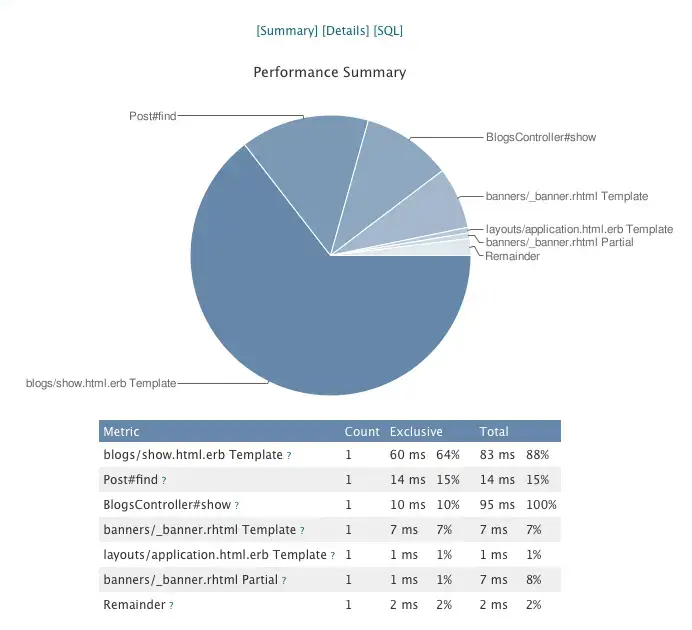
Developer Mode Breakdown Chart
Troubleshooting
Troubleshooting tips for Developer mode: