preview
We're still working on this feature, but we'd love for you to try it out!
This feature is currently provided as part of a preview program pursuant to our pre-release policies.
Overview
The log collector lifecycle management solution in New Relic enables management of your log collection infrastructure across diverse environments. With this solution, you can configure and monitor the lifecycle of your log collectors.
You now have the ability to manage the entire lifecycle of your log collectors. This includes monitoring their health and configuring or deploying changes as needed.
This solution is useful for DevOps teams, system administrators, and IT operations managers who require visibility over their log collection infrastructure. You have access to tools that enhance your observability capabilities and maintain performance in both containerized and on-premise environments.
Solutions for diverse needs
Log collector health monitoring: The Fluent Bit entity UI provides monitoring capabilities for log collectors.
Troubleshooting: You can troubleshoot and fix configuration issues with your log collectors using the Fluent Bit entity UI, which helps identify and resolve problems.
Centralized configuration and remote deployment: With New Relic Control, you can centrally manage Fluent Bit configurations, update them, and deploy changes across your entire fleet remotely.
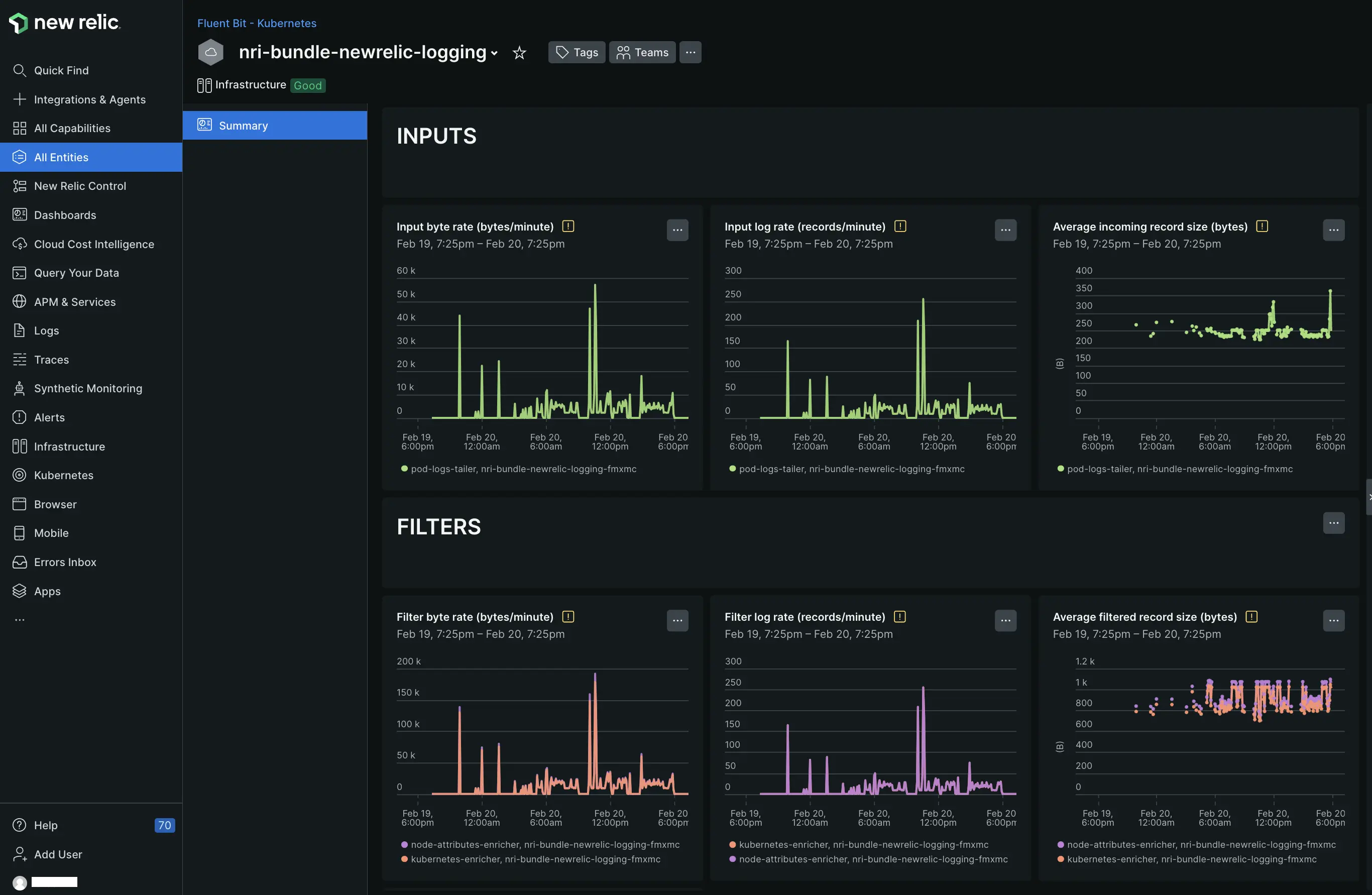
Tip
Interested in Linux? Check out the public preview for Linux host systems.
Manage your Fluent Bit collector for Kubernetes clusters
The log collector lifecycle management solution currently provides support for Kubernetes environments. It enables you to:
- Gather and process logs from all your containerized applications.
- Append Kubernetes-related metadata to your logs.
- Use Fluent Bit's lightweight design to process large volumes of data without consuming a lot of resources.
Prerequisites
Before you install and configure Fluent Bit for logging with New Relic, ensure you have the following prerequisites:
- Access to a Kubernetes cluster
- The necessary tools and permissions for installation and configuration
- Network settings and security policies to allow communication with New Relic endpoints
- A New Relic account
Important
You can also manage Fluent Bit via New Relic Control. For information, see Fleet Control. Keep in mind that Agent Control currently only supports Kubernetes.
For more information on these requirements, refer to Forward your logs to New Relic.
For information on New Relic Control setup, see Getting started with New Relic Control.
Set up
You have two primary options for setting up Fluent Bit in your Kubernetes clusters. We recommend using New Relic Control for centralized, fleet-wide management.
Option 1 (Recommended): Install Fluent Bit with New Relic Control
For an installation that's fully managed by New Relic Control, add Fluent Bit as part of a deployment to your fleet of Kubernetes clusters in Fleet Control. This process installs the Fluent Bit agent and other essential components and registers the agent with your fleet.
To add Fluent Bit to a deployment, follow these steps:
- In New Relic Control, open Fleets.
- Create a new fleet for the Kubernetes clusters where you want to install Fluent Bit, or use an existing fleet.
- Click Create deployment.
- On the New deployment page, enter a deployment name and description, and then click Install agents and add configs.
- Select Fluent Bit from the list of available agents.
- Select an existing Fluent Bit configuration or create a new configuration.
- Select the configuration version.
Important
Specify an explicit chart version to ensure consistency and reliability across deployments. - Click Add to deployment.
- Click Save draft.
- Click Start deployment.
To install Agent Control to a Kubernetes cluster and join it to your fleet, follow these steps:
- In Integrations & Agents, follow the guided installation to install Agent Control.
- On the Select your fleet page, select the fleet with Fluent Bit deployed to it.
- Complete the remaining steps in the Agent Control guided installation.
After the installation, Fleet Control will remotely install Fluent Bit.
Option 2: Install with the Kubernetes integration
If you prefer to install Fluent Bit without using Agent Control, follow these steps:
- Install the New Relic Kubernetes integration. This integration includes the Kubernetes plugin for logs.
- Use the configuration options available in the newrelic-logging repository during the guided install.
Manage and deploy configuration via Fleet Control
To add a new or edit an existing Fluent Bit configuration, use Fleet Control. The high-level tasks to manage and deploy a configuration are:
Create a configuration
To create a Fluent Bit configuration, follow these steps:
- In New Relic, go to All Capabilities, search for New Relic Control, and then pin it to the side.
- In New Relic Control, open Configurations.
- Click Create configuration.
- To create a configuration from scratch, click New in the drop-down menu. If you have an existing Fluent Bit configuration and want to leverage it, clone it by clicking Clone.
- In the Create configuration dialog box, ensure Kubernetes is selected as the environment, select Fluent Bit as the agent type, and enter a name for the configuration. Then, click Continue.
- In the Configuration column, copy the configuration template and then customize it per your requirements. For details, see supported parameters.
- Save your changes. Your configuration will be added to the list of configurations on the Configuration page.
- To edit your configuration, select the three dots (…) next to it, click Edit configuration, and make your changes. Then, click Save.
Create a deployment
- In New Relic Control, open Fleets.
- Select the fleet for the Kubernetes clusters where you want to install Fluent Bit.
- Click Create a deployment.
- On the New deployment page, enter a deployment name and description, and then click Install agents and add configs.
- Select Fluent Bit from the list of available agents.
- Select an existing Fluent Bit configuration or create a new configuration.
- Select the configuration version.
Important
A configuration can have multiple versions. Choose the version you want to deploy. For a newly created configuration, you'll have only one version. - Click Add to deployment.
- Click Save draft.
- Click Start deployment.
View fleet
In Fleets, select the specific fleet you want to work with. This opens the fleet detail page. The Summary tab shows the managed entities that are part of your fleet. To view agent or deployment details, use the Agents or the Deployments tab.
Monitor the health and performance of your log collector
Effective performance monitoring of the Fluent Bit agent is crucial for log management and optimization within your Kubernetes environments. By tracking key metrics, you can identify potential issues and facilitate troubleshooting.
Key performance metrics to track
- Log throughput rate: Measures the efficiency of log flow and highlights any disruptions. It includes an overall throughput assessment, which is further broken down by input and output plugins to show the flow of records and bytes processed.
- Memory buffer utilization: Helps identify resource constraints affecting log processing. It includes buffer usage, instances of overflows, queue length, and overall process and container memory utilization.
- Container events and crash loop backoffs: Alerts to abnormal conditions or failures in log pods, including errors, dropped records, and retries. These insights help in identifying and addressing issues that may disrupt log processing.
You can monitor the health and performance of your Fluent Bit agent on the Fluent Bit entity dashboard. For agents managed by New Relic Control, we recommend using the following method.
Via Fleet (Recommended for managed agents)
- In New Relic Control, open Fleets.
- Identify and select the fleet that has the Fluent Bit instrumentation.
- On the Agents tab, select the Fluent Bit agent.
Via Integrations & Agents
- Open the Installed tab. You’ll see the list of agents and integrations currently installed.
- Use the search entities field or the Type filter to narrow down the list to Fluent Bit agents.
- Select the agent that you want to check.
Via All Entities
- Find the agent that you want to monitor under the Fluent Bit - Kubernetes group.
- Select the agent.
Example Use case: Log flow efficiency
Imagine that the logs in your Kubernetes cluster are not arriving at New Relic at the usual rate. Your typical log flow might be around 150,000 logs per minute, but current observations suggest a noticeable drop. Here’s how you can address this situation, leveraging New Relic Control and Fluent Bit monitoring tools to diagnose and resolve the issue.
Step 1: Monitor log throughput
Begin by checking the rate at which logs are forwarded. Discrepancies can indicate disruptions in the log forwarding process.
Step 2: Analyze container metrics and events
Access the Kubernetes overview to identify any abnormal events or restarts in the logging pods. Frequent restarts or warning events, such as crash loop backoffs, can disrupt your log pipeline and indicate underlying issues.
Step 3: Check memory usage
Examine the memory consumption of your Fluent Bit agents. High or erratic memory usage can signal configuration errors or resource limitations that need addressing.
Step 4: Utilize Fleet Control for troubleshooting
Use Fleet Control to review recent configuration changes. Identifying and rectifying any erroneous settings, such as incorrect memory limits, can resolve bottlenecks and improve log throughput.
Step 5: Redeploy and verify
After making necessary configuration adjustments in Fleet Control, initiate a new deployment to apply changes. Use the Fluent Bit entity view to monitor real-time metrics and observe the impact of the new configurations. Look for recovery in log throughput and stability in memory usage, indicating that the issues have been resolved.
Upgrade your Fluent Bit agent
Upgrade your Fluent Bit agent regularly to take advantage of the latest features, performance improvements, and security patches. You can learn directly from the New Relic UI when a newer version becomes available.
Before upgrading, ensure your current configurations are backed up. Review any release notes or documentation to understand new features or changes.
Steps to check if you are up-to-date
- In your New Relic account, click Integrations & Agents, and then open the Installed tab.
You’ll see the list of agents and integrations currently installed. - Use the search entities field or the Type filter to narrow down the list to Fluent Bit agents.
- Identify the agent that requires an upgrade.
- Click the Update from vx.y.x to X.Y.Z.
- In the side panel that slides in, click View release notes.
- On the Fluent Bit release notes page, note the latest Helm chart version.
- Back in New Relic, close the side panel and click the fleet that contains the agent. It opens the fleet summary in New Relic Control.
- Select the Fluent Bit configuration.
- Update the chart version in the configuration file per the chart version you noted earlier, and save your changes.
- Deploy the configuration.
Important
If an agent isn't part of a fleet yet, add the agent to a fleet first, and then perform the steps to upgrade.
After upgrading, verify log collection and processing to confirm the agent operates as expected. Use New Relic's monitoring tools to check that everything is running.