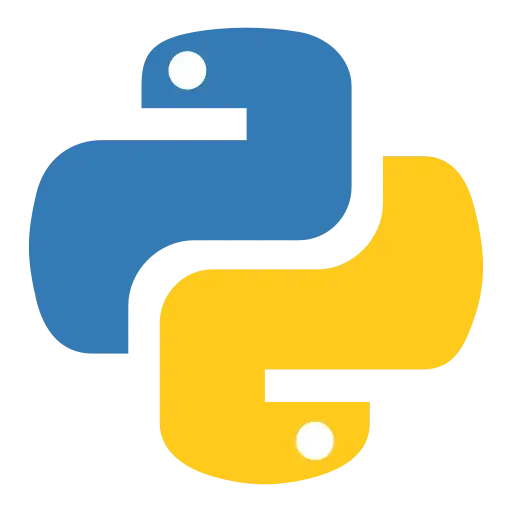Distributed tracing allows you to see the entire journey of your requests throughout a distributed system. For the Python agent, we offer two types of distributed tracing. For more details, see How span sampling works:
Standard (head-based sampling): Before any traces arrive, we determine a set percentage of traces to accept and analyze. This gives you a solid starting point to see how tracing can help you. It's turned on by default in the New Relic Python agent.
Infinite Tracing (tail-based sampling): Our cloud-based service accepts all your traces and then sorts through them to find the most important. Infinite tracing analyzes all of your traces and gives you configuration options to sample the traces that matter most to you.
Whether you just want to try out standard distributed tracing (head-based sampling) or also want to set up Infinite Tracing (tail-based sampling), you need to start by setting up standard tracing.
Standard distributed tracing
This is the best approach to set up standard distributed tracing if you haven't installed any APM agents for your services yet.
Sugerencia
When you install the New Relic Python agent, standard distributed tracing is turned on by default. If you prefer to turn it off, see our configuration guide.
Identify services
Figure out which services you want to instrument so they each send trace data to New Relic.
Instrument each service with an APM agent
For each service involved in your transactions, you'll perform separate installations of the agent. If some of your services use other languages, simply repeat the installation steps for those languages.
To start the installation routine, click the tile below. When you're finished installing each agent, return here to see tips for viewing your traces.
View traces
After you instrument each of your services with APM agents, generate some traffic in your application so we can capture some traces. Here are two ways to view your traces in the UI:
For more help finding your traces in the UI:
Infinite Tracing
Standard distributed tracing for APM agents captures up to 10 traces per minute, but if you want us to analyze all your data and find the most relevant traces, you can set up Infinite Tracing.
Before you start, first ensure you meet the requirements.
Complete the setup for standard distributed tracing
The Infinite Tracing setup builds on standard distributed tracing. So, make sure you've completed the steps above, and then continue with the trace observer setup.
Set up the trace observer
The trace observer is a New Relic AWS-based service that collects and analyzes all your traces. Follow the instructions in Set up trace observer. When you're done, return here with your trace observer information and continue with the next step to configure the agent.
Configure the agent for Infinite Tracing
Infinite Tracing configuration settings include the standard distributed tracing plus information about the trace observer. Note that server-side configuration is not available for Infinite Tracing.
Sugerencia
If you need help with proxy configuration, see Proxy support.
(Optional) Customize Infinite Tracing
After you add the agent configuration settings, you should start seeing data in the New Relic UI. After you spend some time analyzing your data, you may want to adjust some of the features of Infinite Tracing:
Manual instrumentation (If automatic instrumentation doesn't work)
Recommendation: Before performing any custom instrumentation, read:
If a service is not passing the trace header to other services, you can use the distributed tracing header APIs to instrument the calling service and the called service. The calling service uses an API call to generate headers, which are accepted by the called service.