NVIDIA GPU 統合により、GPU のステータスを監視できます。この統合では、インフラストラクチャ エージェントと Flex 統合が使用され、NVIDIA の SMI ユーティリティにアクセスできるようになります。
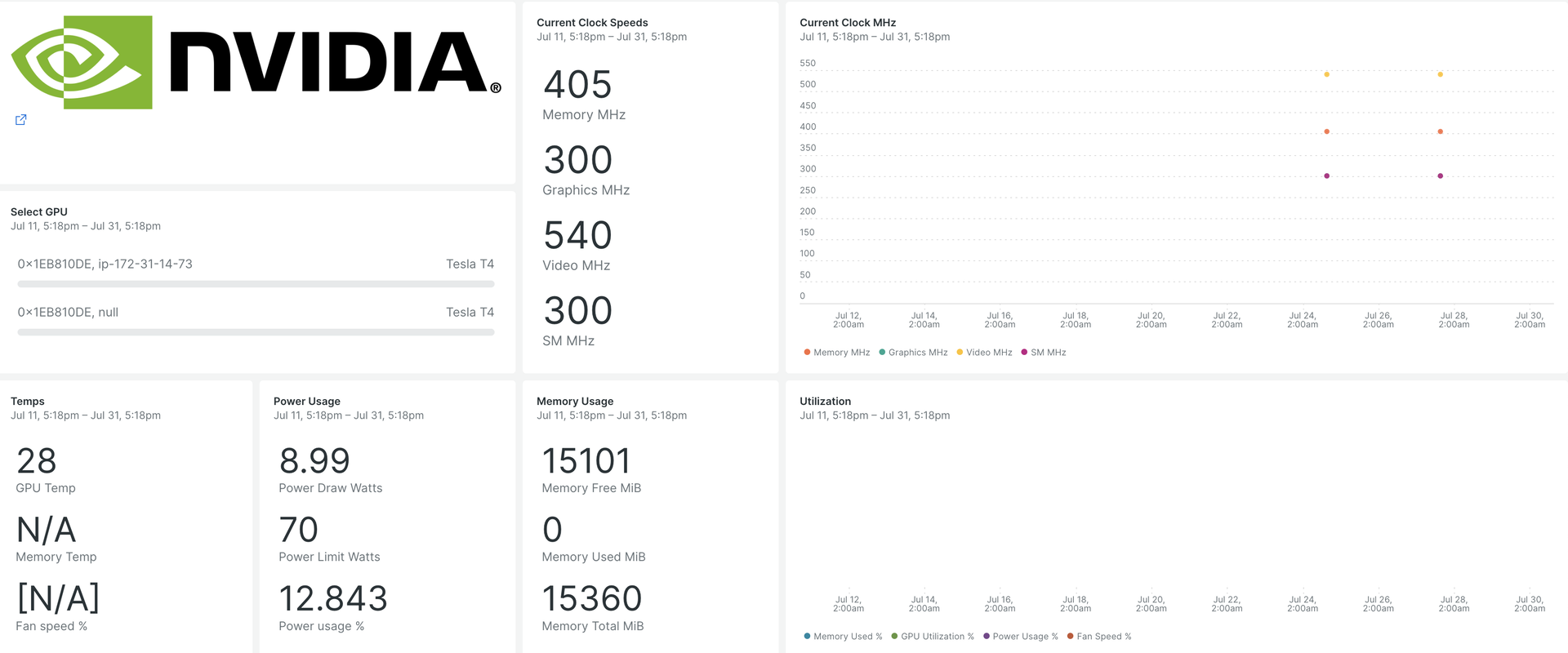
NVIDIA GPU 統合を設定すると、GPU メトリクスのダッシュボードが提供されます。
インストールすると、重要な GPU メトリクスを含む事前に構築されたダッシュボードが表示されます。
- GPU使用率
- ECCエラー数
- アクティブな計算プロセス
- クロックとパフォーマンスの状態
- 温度とファン速度
- サポートされている各デバイスに関する動的情報と静的情報
インフラストラクチャエージェントをインストールします
New Relic でデータをキャプチャするには、インフラストラクチャ エージェントをインストールします。当社のインフラストラクチャ エージェントはデータを収集して取り込むため、GPU のパフォーマンスを追跡できます。
インフラストラクチャ エージェントは、次の 2 つの方法でインストールできます。
- ガイド付きインストールは、システムを検査し、システムに最適なアプリケーション監視エージェントとともにインフラストラクチャ エージェントをインストールする CLI ツールです。ガイド付きインストールの仕組みの詳細については、ガイド付きインストールの概要をご覧ください。
- インフラストラクチャ エージェントを手動でインストールしたい場合は、 Linux 、 Windowsの手動インストールのチュートリアルに従ってください。
NVIDIA GPU の Flex 統合を構成する
Flex は New Relic インフラストラクチャ エージェントにバンドルされており、NVIDIA GPU デバイスを監視するコマンド ライン ユーティリティである NVIDIA SMIと統合できます。
重要
nvidia-smi は、Linux および Windows Server に NVIDIA GPU ディスプレイ ドライバーがプリインストールされた状態で出荷されます。
Flex を構成するには、次の手順に従います。
- このパスに
nvidia-smi-gpu-monitoring.ymlという名前のファイルを作成します。
$sudo touch /etc/newrelic-infra/integrations.d/nvidia-smi-gpu-monitoring.ymlgit リポジトリからダウンロードすることもできます。
- 統合構成を使用して
nvidia-smi-gpu-monitoring.ymlファイルを更新します。
--- integrations: - name: nri-flex # interval: 30s config: name: NvidiaSMI variable_store: metrics: "name,driver_version,count,serial,pci.bus_id,pci.domain,pci.bus,\ pci.device_id,pci.sub_device_id,pcie.link.gen.current,pcie.link.gen.max,\ pcie.link.width.current,pcie.link.width.max,index,display_mode,display_active,\ persistence_mode,accounting.mode,accounting.buffer_size,driver_model.current,\ driver_model.pending,vbios_version,inforom.img,inforom.oem,inforom.ecc,inforom.pwr,\ gom.current,gom.pending,fan.speed,pstate,clocks_throttle_reasons.supported,\ clocks_throttle_reasons.gpu_idle,clocks_throttle_reasons.applications_clocks_setting,\ clocks_throttle_reasons.sw_power_cap,clocks_throttle_reasons.hw_slowdown,clocks_throttle_reasons.hw_thermal_slowdown,\ clocks_throttle_reasons.hw_power_brake_slowdown,clocks_throttle_reasons.sw_thermal_slowdown,\ clocks_throttle_reasons.sync_boost,memory.total,memory.used,memory.free,compute_mode,\ utilization.gpu,utilization.memory,encoder.stats.sessionCount,encoder.stats.averageFps,\ encoder.stats.averageLatency,ecc.mode.current,ecc.mode.pending,ecc.errors.corrected.volatile.device_memory,\ ecc.errors.corrected.volatile.dram,ecc.errors.corrected.volatile.register_file,ecc.errors.corrected.volatile.l1_cache,\ ecc.errors.corrected.volatile.l2_cache,ecc.errors.corrected.volatile.texture_memory,ecc.errors.corrected.volatile.cbu,\ ecc.errors.corrected.volatile.sram,ecc.errors.corrected.volatile.total,ecc.errors.corrected.aggregate.device_memory,\ ecc.errors.corrected.aggregate.dram,ecc.errors.corrected.aggregate.register_file,ecc.errors.corrected.aggregate.l1_cache,\ ecc.errors.corrected.aggregate.l2_cache,ecc.errors.corrected.aggregate.texture_memory,ecc.errors.corrected.aggregate.cbu,\ ecc.errors.corrected.aggregate.sram,ecc.errors.corrected.aggregate.total,ecc.errors.uncorrected.volatile.device_memory,\ ecc.errors.uncorrected.volatile.dram,ecc.errors.uncorrected.volatile.register_file,ecc.errors.uncorrected.volatile.l1_cache,\ ecc.errors.uncorrected.volatile.l2_cache,ecc.errors.uncorrected.volatile.texture_memory,ecc.errors.uncorrected.volatile.cbu,\ ecc.errors.uncorrected.volatile.sram,ecc.errors.uncorrected.volatile.total,ecc.errors.uncorrected.aggregate.device_memory,\ ecc.errors.uncorrected.aggregate.dram,ecc.errors.uncorrected.aggregate.register_file,ecc.errors.uncorrected.aggregate.l1_cache,\ ecc.errors.uncorrected.aggregate.l2_cache,ecc.errors.uncorrected.aggregate.texture_memory,ecc.errors.uncorrected.aggregate.cbu,\ ecc.errors.uncorrected.aggregate.sram,ecc.errors.uncorrected.aggregate.total,retired_pages.single_bit_ecc.count,\ retired_pages.double_bit.count,retired_pages.pending,temperature.gpu,temperature.memory,power.management,power.draw,\ power.limit,enforced.power.limit,power.default_limit,power.min_limit,power.max_limit,clocks.current.graphics,clocks.current.sm,\ clocks.current.memory,clocks.current.video,clocks.applications.graphics,clocks.applications.memory,\ clocks.default_applications.graphics,clocks.default_applications.memory,clocks.max.graphics,clocks.max.sm,clocks.max.memory,\ mig.mode.current,mig.mode.pending" apis: - name: NvidiaGpu commands: - run: nvidia-smi --query-gpu=${var:metrics} --format=csv # update this if you have an alternate path output: csv rename_keys: " ": "" "\\[MiB\\]": ".MiB" "\\[%\\]": ".percent" "\\[W\\]": ".watts" "\\[MHz\\]": ".MHz" value_parser: "clocks|power|fan|memory|temp|util|ecc|stats|gom|mig|count|pcie": '\d*\.?\d+' '.': '\[N\/A\]|N\/A|Not Active|Disabled|Enabled|Default'GPU メトリクスが取り込まれていることを確認する
Flex 構成はインフラストラクチャ エージェントによって自動的に検出され、実行されるため、エージェントを再起動する必要はありません。次の NRQL クエリを実行すると、メトリクスが取り込まれていることを確認できます。
SELECT * FROM NvidiaGpuSampleアプリケーションを監視する
事前に構築されたダッシュボード テンプレートを使用して、GPU メトリクスを監視できます。次の手順を実行します:
に移動し、
Dashboards
をクリックします。
Import dashboard
タブをクリックします。
NVIDIA GPU ダッシュボードからファイルの内容 (
.json) をコピーします。ダッシュボードをインポートする必要があるターゲット アカウントを選択します。
Import dashboard
をクリックしてアクションを確認します。
NVIDIA GPU Monitoringダッシュボードはカスタムダッシュボードとみなされ、 Dashboards UI に表示されます。 ダッシュボードの使用と編集に関するドキュメントについては、ダッシュボードのドキュメントを参照してください。利用可能なすべてのテレメトリを表示する NRQL クエリは次のとおりです。
SELECT * FROM NvidiaGpuSample次は何ですか?
Flex 構成を調整して、NVIDIA SMI ユーティリティから入手可能な情報を含めたり除外したりできます。
NRQL クエリの作成とダッシュボードの生成の詳細については、次のドキュメントをご覧ください。
基本的なクエリと高度なクエリを作成するためのクエリ ビルダーの概要。
表示モードを調整したり、ダッシュボードにコンテンツを追加したりできます。