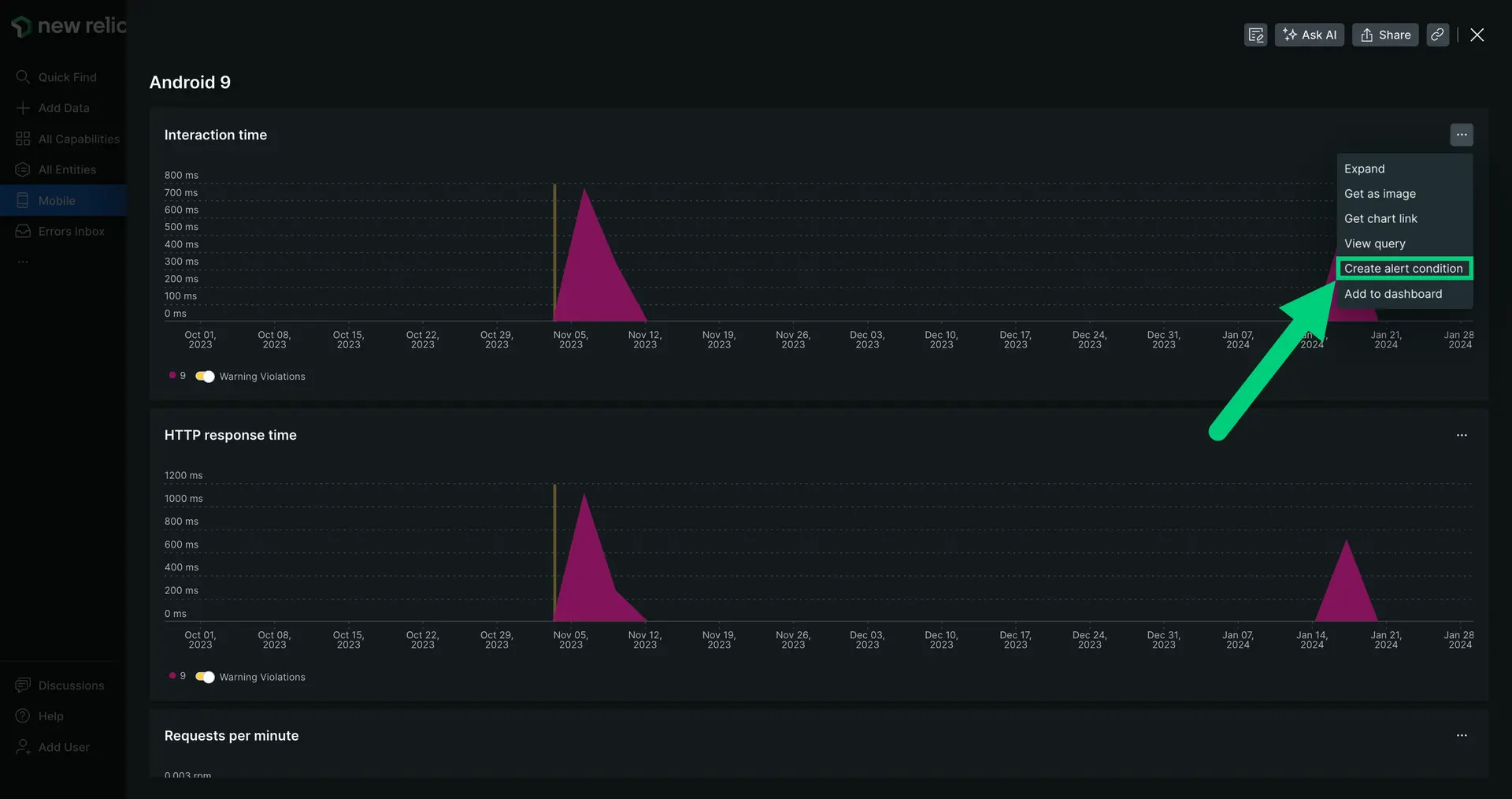最新の Android または iOS リリースでアプリがどのように動作するか知りたいですか? OS バージョン ページを使用して、さまざまなリリース (メジャー リリースとマイナー リリースを含む) 間のアプリのパフォーマンスを分析および比較し、アクティブなデバイスの数、ネットワーク障害、HTTP リクエスト時間などのメトリクスを表示します。
OS バージョンのページを表示する
one.newrelic.com > All capabilities [すべての機能]> Mobile [モバイル]に移動します。
モバイルアプリを選択します。
左側のメニューで、
OS versions
をクリックします。
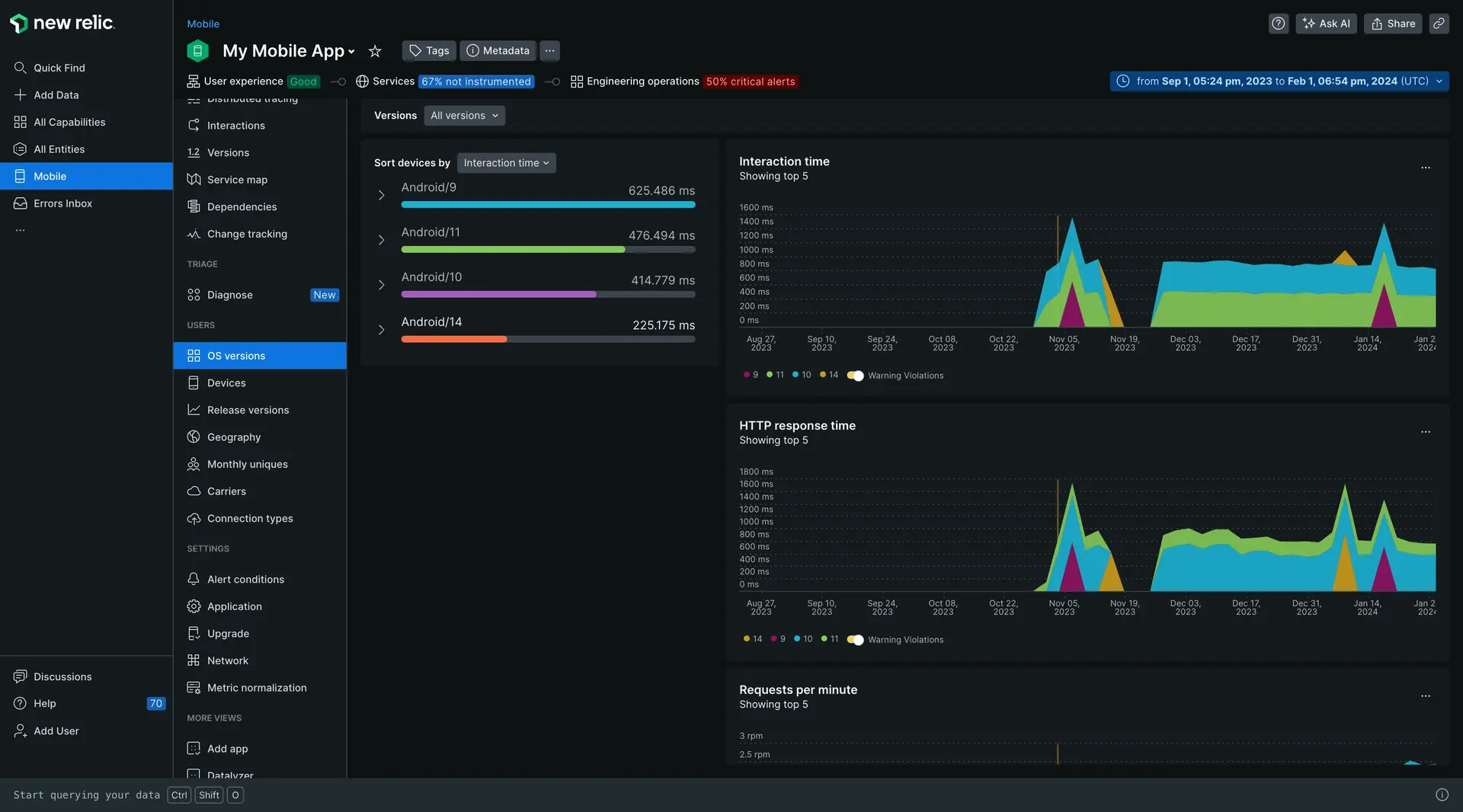
特定のメトリクスにドリルダウンする
インタラクション時間の増加など、データのスパイクが発生した場合は、タイムピッカーをクリックしてドラッグします。 ページが更新され、その時間セグメントが展開されるので、何が起こったのかを正確に確認できます。
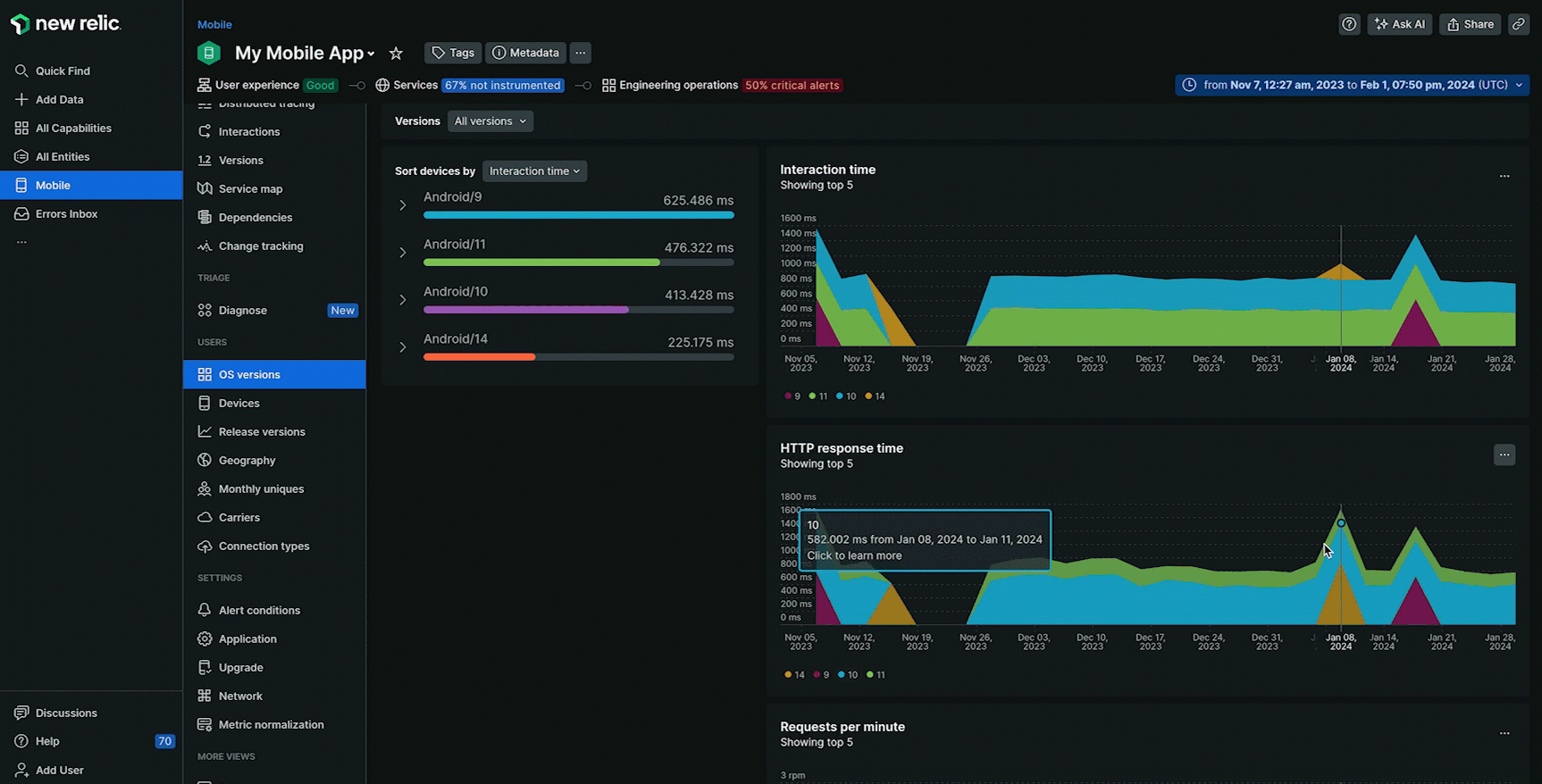
特定の OS バージョンをクリックしてパフォーマンス メトリクスを表示します。
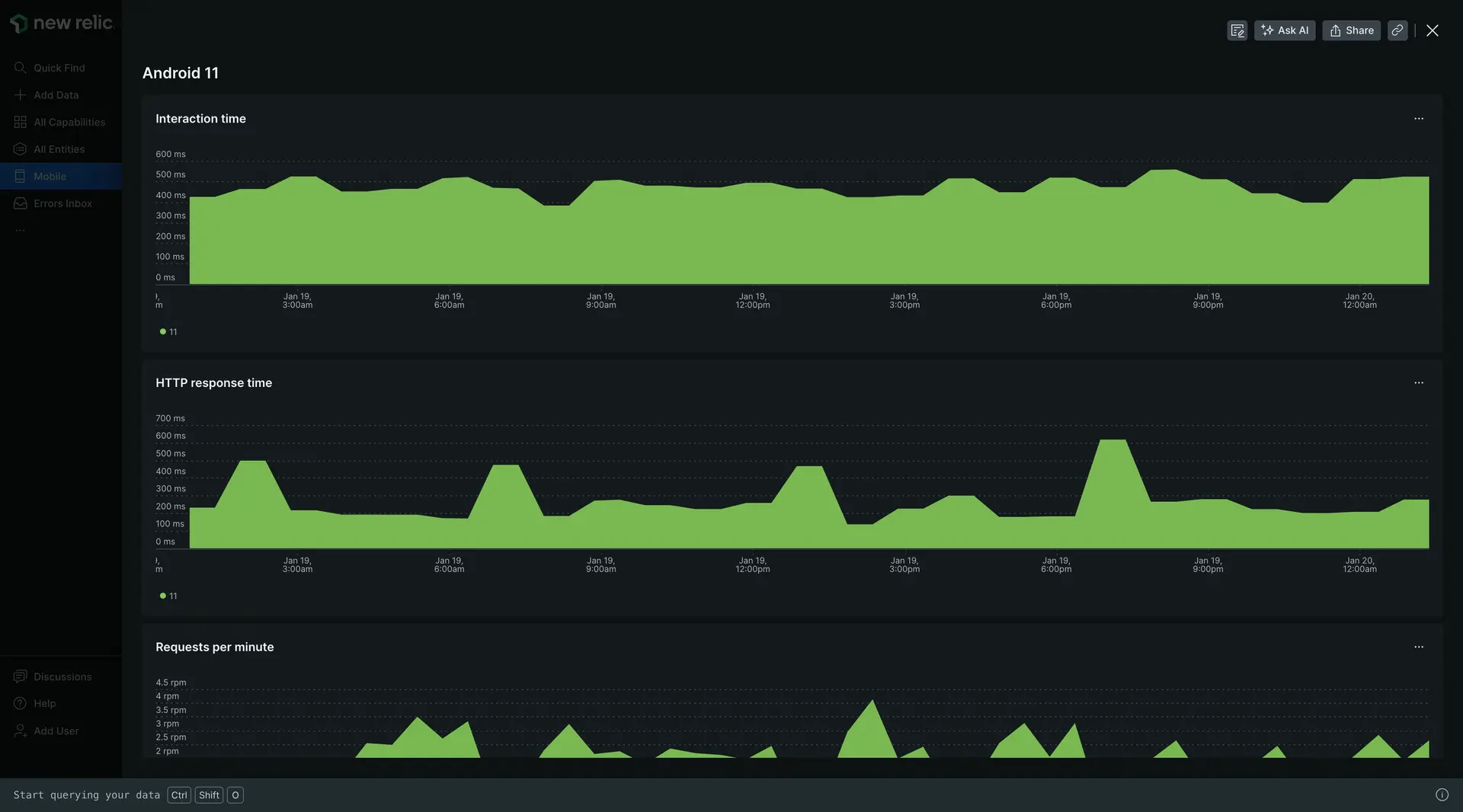
アラートの作成
アプリのパフォーマンスを可視化したので、次は主要なパフォーマンスの変化に対するアラートを設定します。
メトリックをクリックし、チャート メニューから Create alert condition をクリックして、 UIの手順に従います。