In addition to duration and random filters, trace observers use a span attribute trace filter to find useful traces. You can customize the filter rules to keep or discard traces that have spans with specific attributes.
Overview
Filter rules are key/value pairs specific to individual trace observers. You use the Infinite Tracing settings app to define and view them.
The span attribute trace filter allows a total of three rules, and by default, two rules are provided to capture errors. While you can remove the two default error rules, we recommend you keep the two default error rules and add an additional rule, if you need one.
Add a custom rule
Here's an example of how to add a rule to keep all traces that have spans with attributes containing the user sally@some_company.com:
Go to one.newrelic.com > All capabilities > Apps > Your apps > Infinite Tracing settings.
For the trace observer you want to modify, click the gear icon to open the filters.
Under Create new rule, enter
userbelow Span key, and then in the Key operator dropdown, select the value Equals: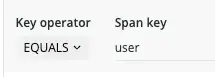
Under Span value, enter
sally@some_company.com, and then in the Value operator dropdown, select Equals.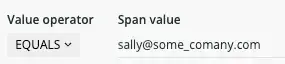
In the Observer action dropdown, select Keep.
Dica
If you have any traces that match this rule, you'll see them listed below the rule.
Click Add rule to save your custom rule.
When you add a custom rule, it takes effect immediately for that trace observer.
Rule Priority
Each rule is evaluated independently. If any rule matches, its observer action, Keep or Discard, is carried out. When a trace has spans with attributes that match both Keep and Discard filter rules, the trace is discarded.
For example, suppose you don't want to save some expected errors that have a certain phrase in the error message. You could create a Discard filter rule that targets the error message while still retaining all other traces with an error.